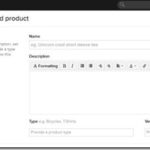Event manager plugin is “must have” if you want to turn your WordPress website into an event management portal. Event management plugins allow you to display all relevant information for events into one place.
They also come with various features like the ability to sell tickets, create alerts, allow registration on website, front end event submissions, etc.
From creating registrations, advance bookings, free-for-all events, to webinars, conferences, workshops and fundraisers, these plugins work to give you a complete system for creating, organizing and managing events.
These plugins range from basic, feature-specific plugins, to high-end event management systems. Some are feature-rich, some are easy to use, some affordable and only a few combine all of that.
Choosing an appropriate event plugin, depending on what you need and what you want, can be an exhausting task.
Do you host a lot of events on your WordPress site? Maybe you want to create event listing WordPress website. Whatever the case is, you will need a reliable event calendar WordPress plugin.
Why WP Event Manager Plugin?
WP Event Manager is a lightweight plugin for event registration which makes possible adding event listing functionality to your WordPress site.
Basically, with this plugin, you can showcase events and sell tickets for them. You can even let others submit their own events and charge for them. It is like a marketplace for events.
It can work with any theme, it is easy to setup, and most importantly it is free. The free version has all necessary options needed to create event management system.
The core plugin is free and always will be. It covers all functionality required to run a simple event listing site.
Advanced functionality is available through add-ons. For features like selling tickets, create alerts, event search by location, you can purchase appropriate addon.
You purchase only addons which you need. Addons extend the usefulness of the core plugin.
Using WP Event Manager, you can create event portals where different event organizers and users can post their event listings to promote their events.
Organizers can list their events on your website from the frontend. They have the option to include event description and location along with some details of organizing company.
Before going live with the event, organizers can preview their event listing. If satisfied how it looks, the event organizers can submit the listing or can edit it if they want.
The plugin can work with any WordPress theme, and the settings pages let you select how you want the events displayed.
WP Event Manager Core Features:
- Widgets for featured, upcoming and recent events
- Multilingual – internationalized supported
- You can create custom event fields
- Ajax-powered event listings
- Comes with various shortcodes
- Ajax based filtering and search features
- Guests and registered users can submit and manage event listings from frontend
- Responsive – looks great on handheld devices like phone, tablets, etc.
- Assign event locations and view events by location
- Event organizer can preview listing before publishing and edit if needed
- Compatible with SEO plugins
WP Event Manager Addons
The price of addons ranges from $19 – 39 for personal license and $49 – 99 for a developer. Licenses grant one year support and updates.
Personal licenses are valid for a single site, while developer licenses are valid for 5 sites.
You can see all addons and more information about each addon on WP Event Manager plugins list.
- Google Maps – To enable event search by location, you can use the WP Event Manager Google Maps addon. This will integrate the feature of the search through maps and locations. It also enables proximity search on your website.
- Registrations – This addon allows the visitors to register for an event on your site as an attendee. When they register, you can view it through the dashboard and also manage the registered participants.
- Sell Tickets – This addon enables you to sell events tickets for displayed events. The registered users on your website are also able to sell their tickets.
Using Sell Tickets, you can sell simple and variable ticket types.
- Calendar – Using this addon you can display an event calendar that lists the upcoming events on your website.
- Attendee Information – This addon provides the ability to collect attendees information.
The event organizers can specify the attendee information that they want to be collected from the visitors who register to attend the event.
Only on providing this information, attendees will be granted registration to book the ticket of the event.
It is up to the organizer on what information they want to collect from the attendee. This addon lets the organizers specify what information they want to collect
- Event Alerts – If you want to allow registered users to get event alerts, you will need this addon. It lets users create email alerts based on the keywords, location, category, tags, etc.
They can also choose the frequency at which they want to receive the email event alerts.
- Bookmarks – The bookmarks add-on allows the visitors, attendees or anyone to bookmark the events on your website.
It is like wishlist in online stores. They can come back to site and find the event without having to spend time on searching it again. The bookmark can be saved with a note and only logged in users can bookmark.
- Embeddable Event Widget – If you want to display the event listings of your website to other sites quickly, you can use this addon.
It will generate a code according to the requirement clauses you submitted (particular keyword, the specific location of events).
You can paste this code wherever you want or into any website (it doesn’t have to be a WordPress site) to display the events.
- Sliders – For displaying events in a slider, this addon will come in handy. Sliders are responsive which means they will look great on mobile devices as well as on the desktop.
- Event Tags – If you want to improve event search and target more keywords, you can use this addon. It ads tags for the event post type.
Tags are keywords related to your event. You can add tags that describe your event, event type, subject, or anything that is relevant to your event. User will then be able to filter events by tags.
- Eventbrite Integration – When you start your event listing website, it will probably be empty. You can avoid this by filing event listings using the Eventbrite Integration addon.
All you need to get started is a publisher ID from Eventbrite. Eventbrite events include affiliate links and click tracking and are listed in a similar format to your local events.
You can just pull the events by using the search parameters you define in the settings.
- Organizers – This addon lets you organize your organizer’s list and the events according to their organizer. You can display grouped and alphabetized list of all the organizers.
It can also show total active events of each organizer and complete list of organizers.
- Contact Organizer – Allow your visitors to contact the event organizer.
- Export – You can export all the events on your website in CSV format. If you want you can export the events with all the fields or export the events with required fields only.
In this way you can export only what you need.
- Print – This addon will enable print button on event detail page. By clicking the button, you can save the digital copy of the event page, or you can just print is by connecting a printer.
- iCal – This addon enables you to generate and download an iCal file of all the upcoming events on your website. Then you can import iCal file to Google calendar or any other calendar.
- Google Recaptcha – You can use Google Recaptcha at submit an event page to prevent spam. If the visitor fails to solve the captcha puzzle, the access to submit will be denied.
Visitors will have a chance to make another attempt to solve the captcha.
- Google Analytics – This addon lets you track your site using the Google Analytics tracking code.
- Emails – Using this addon you can send an email notification when new user register.You can create your own email templates or edit and change the existing ones.
They will override default WordPress registration email notifications.
- Event Logs – This addon allows you to view the debug information in your browser console tab. Thanks to this you can find and resolve any errors on your website.
WP Event Manager Plugin Review
As already mentioned, with WP Event Manager you can create WordPress events listing site. This event management plugin allows frontend and backend submission of events for free.
Organizers of events can list their events on your website from the frontend. They need to fill event description, location along with some other details. You can also entirely disable frontend submissions.
Before organizers make their event listing live, they can see how their event listing will look once published. The preview will be the exact copy of the submitting event. If they are not happy with how it looks, they can edit and correct.
For managing events, you have an Event management dashboard where all the events available are listed. The dashboard is easy to manage and simple.
You just need to login to your account and go to event dashboard to have a look at all events. From there, you can control the status of all your events or edit, add new, or
delete existing.
Users can filter event listings by keyword, location, event category, event type and event ticket price.
Single event listing page contains information like metadata, event overview, organizer description, organizer details, event venue, event date, time and location.
WP Event Manager can be translated into any language.
If your desired language is not currently translated, partially translated or needs correcting, you can edit or create a translation file.
That file will automatically be used when you are viewing the site in that language.
WP Event Manager Settings
Before starting to create events, you can take a look at setting options where you can configure the plugin.
You will see a tabbed interface indicating accessible settings.
Setting tabs are divided in Event Listings, Event Submission and Pages settings.
1.Event Listings Settings
The event listings tab includes has the following settings:
- Listings Per Page – How many listings will be shown per when using the events shortcode
- Cancelled Events – If enabled, cancelled events are hidden from archives
- Expired Listings – If you want to hide expired listings
- Categories – Enable or disable categories
- Event Types – Choose whether to enable event types
- Ticket prices – Option to set ticket price for events which are not free
- Multi-select Categories
- Multi-select Event Types
- Category Filter Type
- Event Type Filter
2.Event Submission Settings
The event submission tab includes the following options:
- Account Required – If you disable this option, users who are not registered (guest) will also be able to submit listings.
- Account Creation – Users without an account on your site will be able to create an account by entering their email address on the submission form.
- Account Username – If enabled username will be generated for the user based on email address.
- Account Role – Which role will have users who registrate.
- Moderate New Listings – If enabled, you can moderate new event submissions. They will not be active until you approve them.
- Allow Pending Edits – If enabled, submissions awaiting admin approval can be edited by the user.
- Delete Expired Listings – Expired listings will automatically be removed after 30 days if this option is enabled.
- Listing Expire – You can set event submission expiry time.
3.Pages Settings
The pages tab includes the following settings:
- Submit Event Form Page – Select the page where the form will be located.
- Event Dashboard Page – Select the page where the dashboard will be located.
- Event Listings Page – Select the page where the event listings page will be located.
How to add an event in WP Event Manager plugin?
To add the new event, select “Add New” link under Event Listing menu item in the admin. You have to give the event name in the post title. To write event description, you have to use visual editor just below the event title.
In the sidebar, there will be two options named event categories and event types if you enabled those in Event Listings settings tab. You can select single or multiple event types and event categories.
After completing, just click on Publish to make your listing live.
The above image is an example of the submitting event from the backend. Frontend example can be seen here.
The submitted events are listed in table format under Admin->Event Listings.
To modify an event listing click the event listing title or edit button icon. By doing this, you can alter the event and event information.
WP Event Manager Plugin Final Words
Handling events can be messy if you’re using the wrong plugin. WP Event Manager plugin can really make a difference with all its functionality.
It’s a great solution to event organization and saves you and your customers time. Although Event Manager works great as a free plugin, it also has more features in the form of addons.
A free version can make user users aware of the upcoming events, and a premium addons can do much more than just informing about the event.
They can be used to provide more in-depth detail of the event as well as they can be utilized for selling tickets for the events.
With the right theme and plugins, you can very quickly build a great looking event listing website in WordPress.
If you are interested in WP Event Manager plugin, you can get it free on WordPress plugin repository or check official site for more info and documentation.
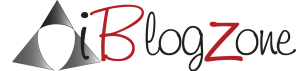
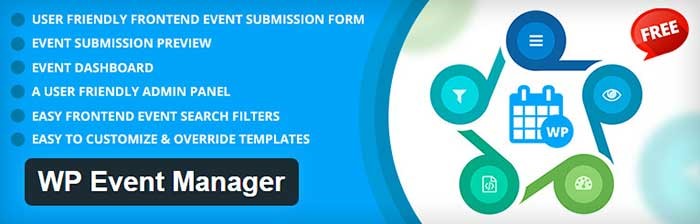
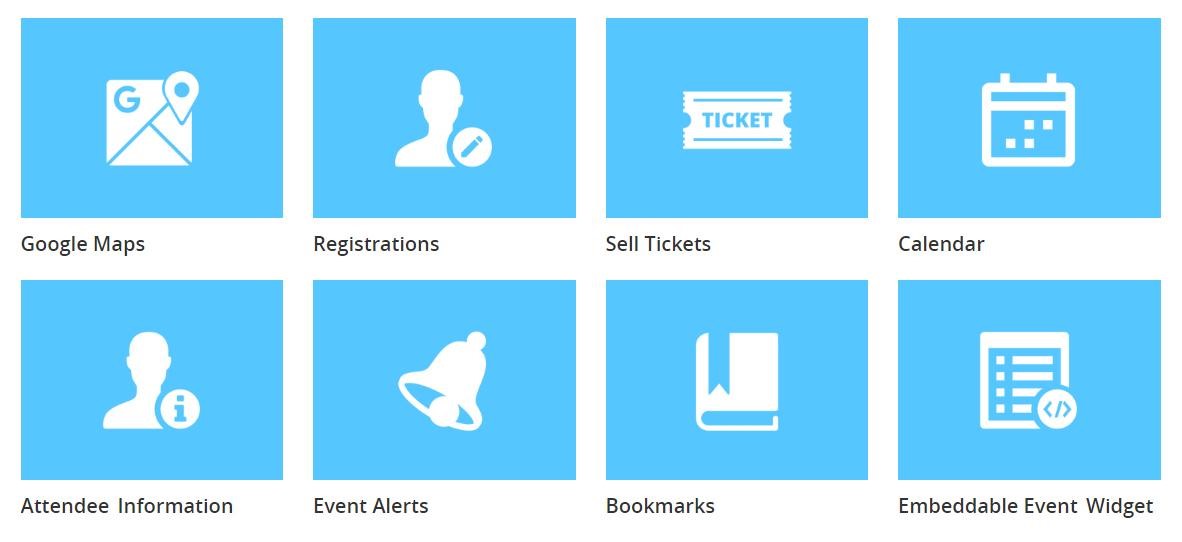
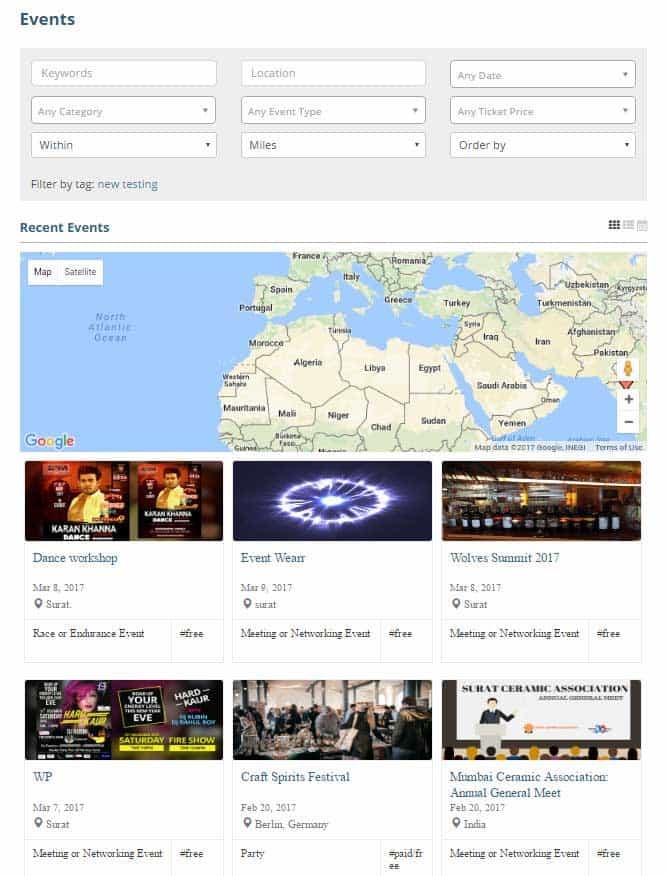
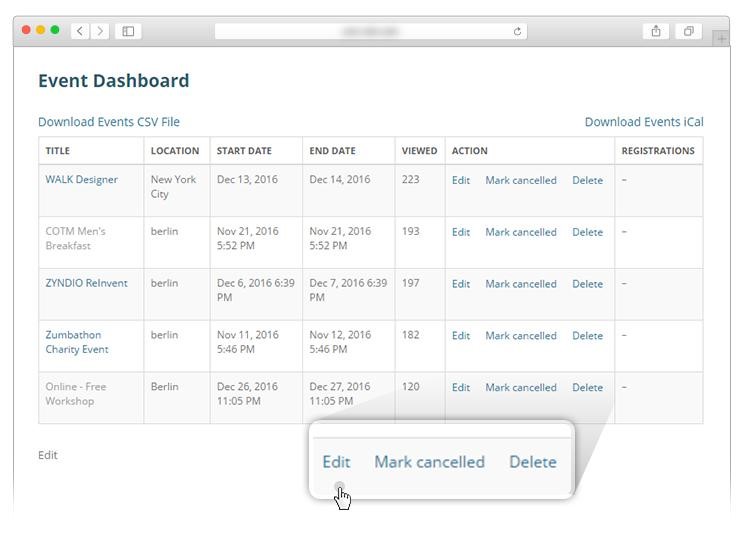
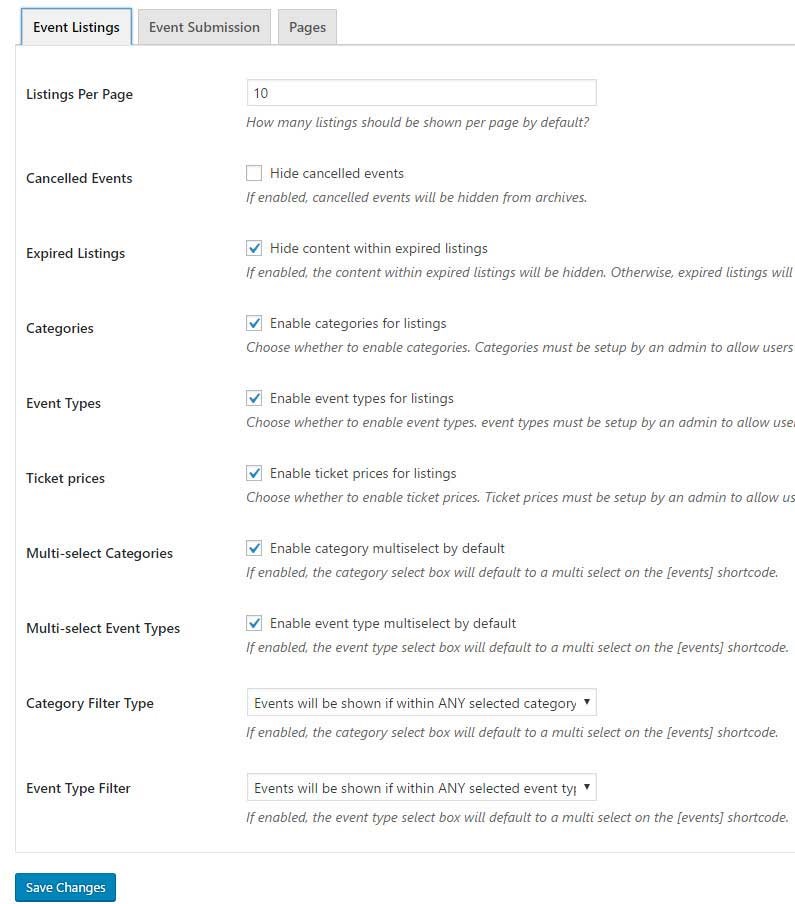
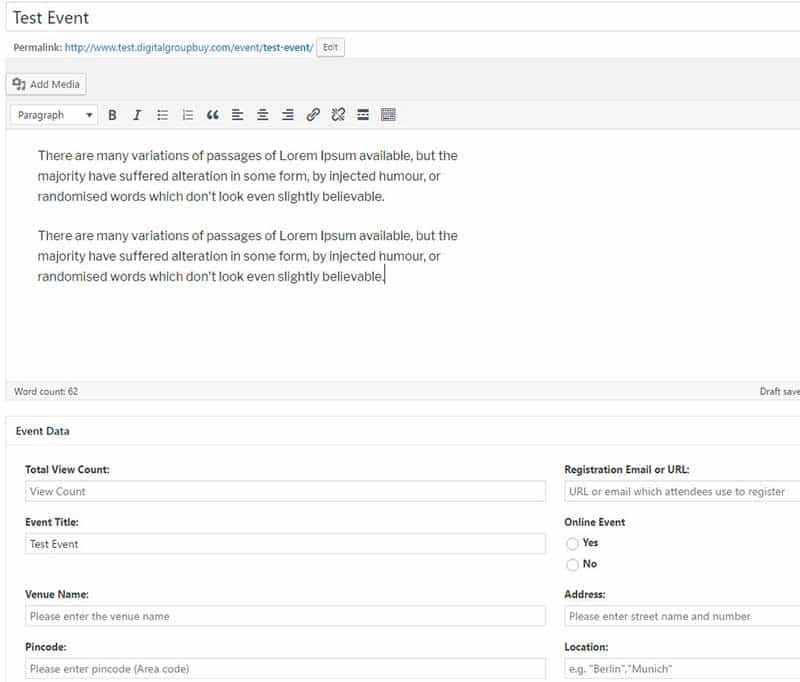
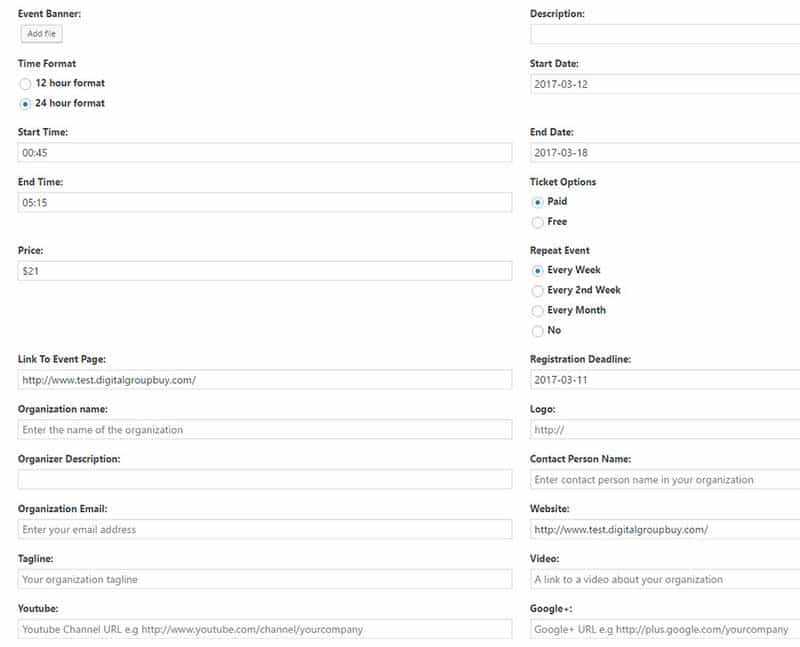
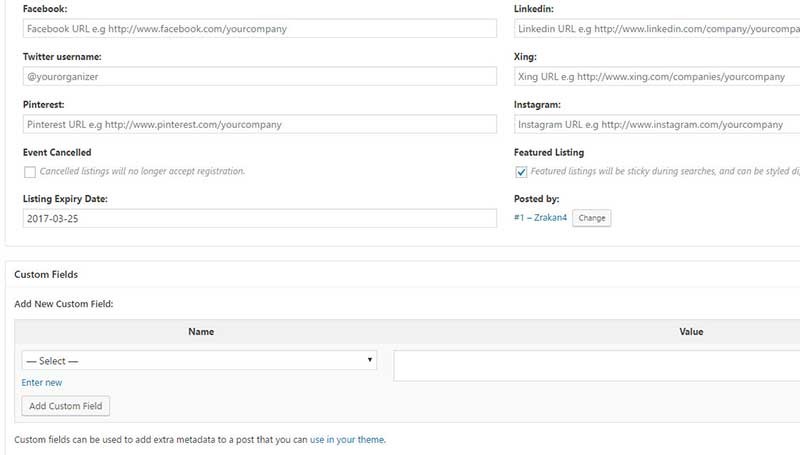


![Why Do You Need To Optimize Your Marketing Email? [infographic]](https://www.iblogzone.com/wp-content/uploads/2015/12/Email_Marketing_Infographic-150x150.jpg)