I am sure that you have at the very least heard about the authorship markup that Google is pushing for lately. Whether this is a well elaborated plan to “lure” people into using Google+ or not, the fact is, they highly recommend it and regardless of whatever impact this could mean for SEO, I am guessing that it will eventually play its part and provide some advantage for users that are using it, over those who don’t. Here’s an excerpt from Othar Hansson, Software Engineer of Google.
We know that great content comes from great authors, and we’re looking closely at ways this markup could help us highlight authors and rank search results.
That said, and in a recent comment made by Ileane of BasicBlogTips in my weekly roundup, she mentioned that it would be nice if there was a WordPress plugin that can make all this authorship stuff less confusing. Well, I don’t blame her, because it is really quite confusing and I have spent several hours yesterday trying to figure it out for myself. While there is no WP plugin that will do the job (yet), there is a vital plugin that will you will need for this to work, specially if you have multi-authors in your blog.
Today we’re excited to share the launch of a shiny new version of the rich snippet testing tool, now called the structured data testing tool. The major improvements are:
- We’ve improved how we display rich snippets in the testing tool to better match how they appear in search results.
- The brand new visual design makes it clearer what structured data we can extract from the page, and how that may be shown in our search results.
- The tool is now available in languages other than English to help webmasters from around the world build structured-data-enabled websites.
Anyway, after doing a lot of research and countless trial and errors, I finally was able to verify my authorship markup with Google. Really, if you implement the authorship it is a great way to stand out from Google’s rankings. Lucky for you, if you have not done it already, I will show you exactly what I did to make this work, the easy way. By easy, I mean, no coding or editing any of your CSS or anything like that. Obviously, there are other ways to do it, but trust me, I got very frustrated yesterday, and what I will share with you today, seems to be the easiest way to get it done.
So, this is a two part process, the first being to establish your own authorship markup and the second to configure WordPress to allow inclusion of the rel=”author” and set links for your contributors or authors in their bio. Let’s get started..
[note]If you made any previous attempt to make this work and did not succeed, clear everything you made and start from scratch.[/note]
Create Your Google Author Markup
1) Make sure your profile is visible to the public. Go to your Google+ account profile > account overview > edit profile. Click the profile discovery box and ensure that “help others discover my profile in search engines” is checked, and save.
2) From the same Google+ profile (editing mode), create a link to point towards your site. Scroll down further and find “Contributor to”. Click on it and select add custom link. Enter the “label” you want and enter the link (full URL) to your HOMEPAGE. Make sure that it is visible to the public and hit save. You are now done on Google+. Hit the button “done editing” and move to the next step.
3) Link to your Google profile to establish a relationship between G+ and your site. You can do this by creating a G+ button and placing it somewhere in your site (or you can create a plain text link in your footer for example). Create your G+ button here. Then place your Google+ profile URL, select image size, copy the code and paste it somewhere where it will be present in all of your pages.
or alternatively, link to your profile using the syntax below:
You can see how I added the G+ on my sidebar right there on the top, right next to my RSS feed button.
4) Follow the steps on configure your site for multiple authors (next part). If you don’t have a multi-author blog, skip directly to the “test your authorship on Google’s rich snippet tool” below.
Configure Your WordPress Site For Multiple Authors
This is where that “vital” plugin comes into play. As you may probably know, WordPress removes any “rel” or html tags in the bio box, even if you attempt to create one. Reason aside, there is a workaround, by either editing your author.php file or installing a simple plugin that allows you to add anything you want in the bio box.
1) Install Allow REL= and HTML in Author Bios (WordPress repository) and activate it. The developer warns you about this plugin, which can be used inappropriately by your authors, so be sure you trust them. Once installed, activate the plugin and go to your WordPress users profile.
2) In the users profile dashboard, you will see that a new field has been created, the “Google Profile URL”. Insert your Google+ profile id here. This process would be the same for any other contributor or author. Do your own first and then for your authors (if you want). Rinse and repeat.
[note]For other authors, you do not have to install the G+ button. This is only required for the initial setup which is to establish the relationship between G+ and yourself. [/note]
3) Next step will be to add the “rel=author me” in the biographical information area. Note that I said rel=”author me” and not “rel=”author”. The reason for this is that WordPress creates a different page for each user and apparently the “rel=author” markup creates a problem. Adding the “me” solves this problem. After you’ve done this, do it for each author you have or ask them to do it for you.
Just to play it safe, add the “+” sign either at the beginning or the end of the anchor text. See that I used +DiTesco. Don’t ask me why, but again, Google recommends…
Google Rich Snippet Testing Tool
You are done! Now it is time to verify if all this works. Google has a tool that makes this very easy so head over to Google’s Rich Snippets Testing Tool, add your URL an hit preview. If all is good you will see the green “verified” authorship markup. If you receive an error, don’t panic like I did. Go over the process again and ensure that you have not missed something. Once you are verified, users will eventually see search results that show your “photo” next to the snippet. Great way to stand out, and if people already know you, the more likely your link would be clicked 😉
As I said, this is the easy way that worked for me, and thanks to Ken Morico who made this possible. There are other ways to do this and if you want to try other different methods, you can try these methods from Yoast, BlindFiveYearOld or SixEstate.
[note]Update April 2012: This method, according to several feedback I received, works 99% of the time. If for some reason you fall under the 1% that can not make it work, please let me know by sending me an email. I’m sure we can find a way of working together that could be beneficial for both sides :).[/note]
That’s it! Let me know if this method works for you. If you have a different method that you can share with us, please let me know so I can add this to the list of ways to verify Google’s authorship markup.
[note]If you are a registered contributor of iBlogzone, please send me your Google+ profile ID via email so I can set up your markup in your bio. Thanks![/note]
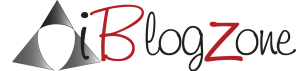
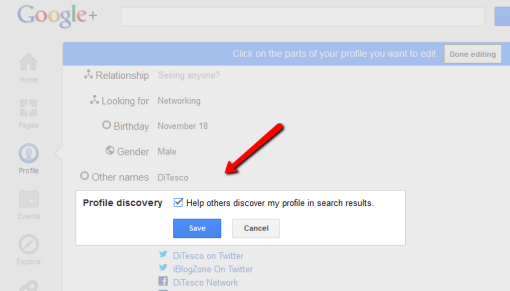
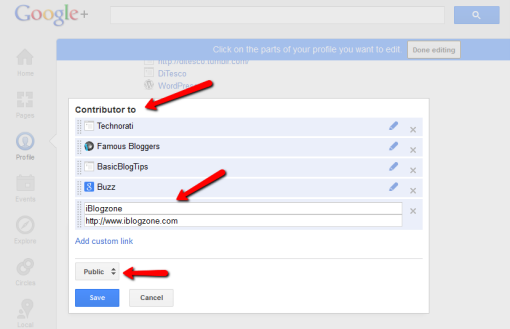
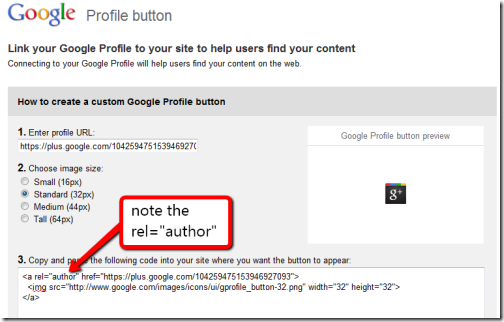
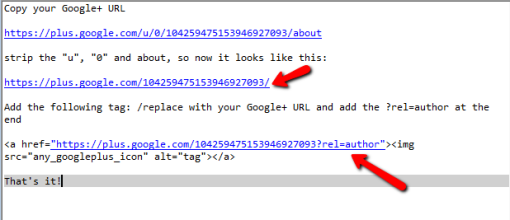
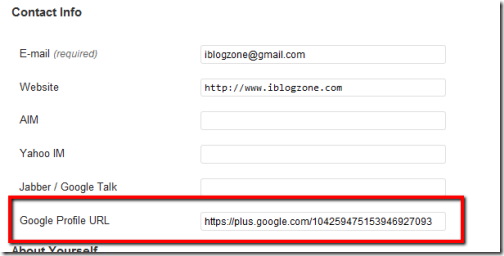
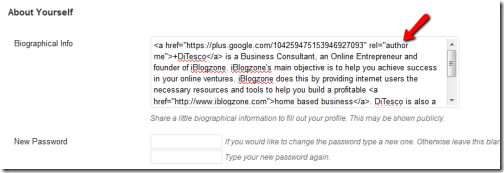
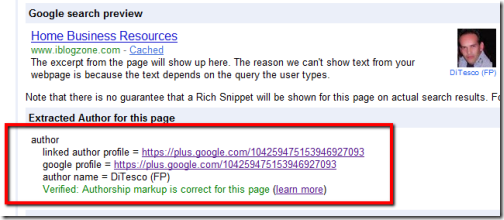
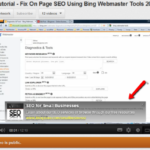
![Rich Snippets and Authorship: Implementation and Benefits [infographic]](https://www.iblogzone.com/wp-content/uploads/2012/09/Authorship-and-Rich-Snippets-150x150.jpg)

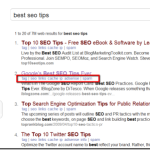
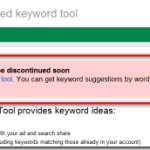
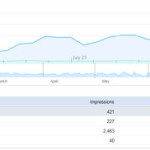
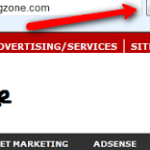

TrafficColeman
This will make more sense to me if I had taken the time to use my Google Plus account yet..I really need to ketchup bro
“Black Seo Guy “Signing Off”
LOL, Antonio. You should have done this already 🙂 After all, it is something that might “eventually” play an important part in SEO.. It really does not take that much time to set up and you don’t even have to use G+, just add the link to your profile, hehe. thanks for stopping by
mark fowler
Francisco,
Do you need to have a blog in order to accomplish this or can you implement authorship for any website?
Hi Mark. The authorship does not require you to have your own blog (although it is preferred). For example, if you write for another blog or site that you are a contributor, the authorship can and should preferably be implemented there. Obviously that will depend on the owner of the site you are contributing for. There is a slight difference though. You link from your Google account to your “author” page on whatever site you are a contributor of. You can watch this video that appears to be another way to implement authorship > http://youtu.be/gG3Oh7Ues8A
Hesham
Nice stuff, however I can see using the Google’s rich snippets testing tool that your main page is fine, but still the individual posts are having some issue, not sure if it works!
I have been trying this for the third time now with no success, it makes feel dumb lol So, I will try to follow your steps again soon!
mmm.. Also, I think Google will take some time to update and show the author photo in search results, so if you are trying to make this happen, give it some time to show!
HI Buddy. This tip works just fine including my other inner pages. The ones that are returning errors are most likely the “guest authors” whose bios have not yet been updated. Try this one, it works 😉 I can’t believe you will be learning something from me, lol. makes me feel BIG, haha
When I run the test on this post it does give an error and something about othar . hansson. I would guess most likely because you have a link to othar hansson’s profile before your own about/author link. So it finds his first and might be confused when there is more than one per page or post. I don’t know for sure, but just a thought. Other posts seem to work fine.
I will definitely be coming back to this post to follow the instructions when I am racking my brain for a simple solution.
Hi Ray. Thanks for the heads up. I forgot that when Google reads the posts, it will grab the first link with a “pre-verified” author. Changed that and once it gets recrawled, it should be fine. Tested other posts and it is working well. thanks again
Cool. The google plus button/icon in the sidebar won’t mess anything up either right as in a guest post or something where 2 different links are on 1 page. Like you have a about/author markup thing at the end of a guest post, but you also have your profile/google plus markup in the sidebar. This will not confuse google or grab the wrong one either right? Just wondering. You never know if a template theme setup will have a google plus or profile link that happens to come before an actual post. If it finds that first in the page code I am just wondering if it will grab that first. Not a big deal, but if that is the actual case by chance one might want to make sure the other google plus/profile code comes later in the page code.
You really had a “sharp eye” there Ray and it is something that should be looked at. The very least, you can first “verify” the relationship. I think that in due time, Google will eventually solve this as it does not make sense to grab any link that does not have an “author” profile set up in WP.
Jane | Find All Answers
I think it will surely confuse Google to have two author markups on a same page; on a guest post page for instance. But as you say, Google should come up with something nice 🙂
Dave Lucas
EXCELLENT! Found this while surfing in from somewhere else: I’m about to print this out, study it, and apply it to my own online situation! Thank-you for taking the time to outline the steps involved and explaining the need to get this set up!
Blog On!
Thanks. Glad you found this useful
Good instructions and tip, did this months ago when they first started touting it. I also added HTML5 microdata to any review post so that it properly formatted the elements per SCHEMA.org
Hi Justin. Yeah, I can imagine that this was a walk in the ball park for you 🙂 The first time this came out, the thing was just so complicated that I did not even bother. Fortunately, it has been made easier.. Thanks for stopping by.
Gera@Sweets Foods Blog
Tried before and it was complicated. Will try your solution when I have time, you’ve done a good work Francisco!
As you said a good plugin will be great also 🙂
Cheers,
Gera
Hi Gera.. Yeah, I know what you mean about complicated. Wasted hours to get this thing working. Anyway, let me know if it works for you. I hope I have not missed any important step 🙂 Thanks for stopping mate and all the best
Jane | Find All Answers
Excellent. I’ve done this relating to my about page. But not all pages. OK I should start from scratch then!
Hi Jane. I also tried that method only for the about page, but I also got frustrated because I was able to make it work 🙂 Start from scratch, but keep the settings you have now, just in case 🙂 Let me know if it works..
Umair Abid @ SEO Advices
I am facing a strange problem. My plug in is not created a new field of G+ profile link. Yes! The plugin is also activated. What should I do now search for some alternative or just edit my author bio directly. On the blog SEO by Sea I saw that the G+ button was appearing next to time, date and category of the each post. Any idea how it can be done?
Hmmm, that’s weird Umair. It seems to be a WordPress issue. Do you have your WP version updated? If you do and you are still having this problem, unfortunately I think that the solution will be to edit your author.php as recommend by YOAST. try that method and see if you can make it work. As for the SEO BY SEA, I have not seen it yet. I will though and see what they have done.. Let me know if you find the solution. Sorry can’t be of much help. Coding is really not my cup of tea 🙂
Brankica
I am going to try this NOW and tell you if I messed it up 🙂
I agree with Ileane, I was reading up on this but never figured out how to do it. I guess I didn’t want to invest hrs in trying and testing, when I knew someone smarter than me will figure it out and explain it 🙂
Brankica
I am back and have a question. I followed the steps. It was easy. The green message says it is verified, but the markup tool has a bunch of red warnings.
Warning: Missing required field “updated”.
Warning: Missing required hCard “author”.
I am guessing this is nothing to worry about?
Awesome Brankica. Glad it worked.
As for the other warnings, that seems to be happening with a lot of people and it has something to do with “microformats”, which is a “theme” issue. It has nothing to do with the authorship markup. If you’ve got the “green” verified you should be ok (hopefully).
Try reading this article which explains in the second part of the post how to deal with this issue if you want.
http://www.makeuseof.com/tag/add-rich-snippets-reviews-wordpress-blog/
Sebastian
Awesome, will fix this as soon as possible!
Jane | Find All Answers
Fran,
I followed the “first part” of the tutorial and got my site verified (the GREEN, yay!). I didn’t do the second part (I don’t intend to do it). So am I missing the loop or am I fine?
Thanks for this wonderful tutorial 🙂
Cheers,
Jane.
Hi Jane. Nope, you are all fine. It is an optional thing. The important part is that you have yours working. Thanks for stopping by
Hi,
Since my blog is single author (me) blog with no profile, but about page, this is very confusing 🙁 which links are to be marked with rel=”author” and which are to be marked with rel=”me”.
:Ajay
ecommerce website designers
Very useful ideas from you Di, Google Authorship is another way of Google to identify the real writers online. On what site or article they totally owned. So easy easy to use it. Thanks for having this one in your blog. I really appreciate it.
You are welcome. Thanks for stopping by
Manendra
I have one multiple author blog and looking for this type of feature since from a long time and I will implement this in my blog he how this works.
Hi Manendra. Glad you found this useful. Let me know if you get it to work.. Appreciate your comment
Sire
Hey DiTesco, well done my friend. It took awhile to get it all working but thats was my fault not yours. Reckon I was just too excited to get it to work that I stuffed something up. But I went through it again and now all is fine.
Will have to do it to my other blogs as well.
Hi Sire. That’s awesome! Was curious if this method would work on just about any theme. Glad to know that it worked for you. Thanks for stopping by and so sorry for the late response.. no excuses 🙂
Hey DiTesco,
Any advice when the field “Google Profile URL” does not show? I have tried many other tricks too but can’t seem to get this to work.
Thanks,
Nik
Hi Nik. From what I can see in your site, you do not have the “G+” link showing on all your pages. I saw it in the sidebar but on the home page. As far as I understood form Google, this method only works if the button or the profile link (can be in the footer), are present on all pages. Try putting a link on your footer and see if it works.
Damon
Hey DiTesco,
Awesome post. I was reading Kim’s article on this and she linked over to you. I was finally able to get my google author account linked and I verified that it is working on the test page. Without your step by step instructions it would have taken me much longer. Kudos to you on that.
I noticed that it doesn’t seem to be working in the actual results though. How long to you think it will take to start showing up in the actual search results? Will I need to wait for a recrawl of those pages you think?
HI Damon. Thanks for taking the time to comment on my blog. As far as showing up on search results, I am not yet sure how long it takes. It seems that Google is rolling this out slowly. As long as you got yourself verified, my guess is when Google starts to use the “feature” on their search results in full, then you should be able to see your “profile”. We’ll see
Interesting stuff DiTesco. I did the first part but not the second part. Sire kind of mentioned it, but I’m not sure how to do this for all my blogs, since I now have 5. What would you recommend?
Hi Mitch. I think that the process is the same for other blogs. As far as I can tell you can create as many links as you want on Google+. Do exactly the same with thing another blog, and then add another link on G+ with the new site. Let me know if it works.
Thanks DiTesco. I worked on it last night and it just wouldn’t work for me. I went to the plugin’s website and they said the whole thing is in beta and thus won’t work for everyone just yet. So there I am. 🙂
Thanks DiTesco. I already worked on this before but I think I need to update the Google+ snippet on my site. Again thanks for your simple tips
Rusty
Okay, I must be dense. 🙂
What is this vital WP plugin I need for mutli-author blogs? Sorry, I think I read the article three times and I don’t see it.
LOL, Rusty. The vital plugin is “Allow REL= and HTML in Author Bios”. Without it, you can not make changes to your author’s bios as WordPress will not allow it. Obviously, there are other ways around this, but for that you will have to know a bit of coding.
Rusty
Thank you, I’ll grab it soon. I could figure out what it did, just not where to get it. 🙂
Rusty
Geesj and blind too, I see it just fine now. 🙂
Vernessa Taylor
Hi DiTesco,
Thanks for the tips. I used your directions (in conjunction with some others) to get my G+ profile connected on my blog. Also appreciate the screenshots. They always go a long way to helping visualize what should be happening. 🙂
I’m also testing your install of the CommentLuv Premium plugin. I finally get to see what those social buttons look like. Looking good!
Hi DiTesco ,i did all the things with my multi author blog , but as u told in post that we have to put G+ profile button on widget as well as on author bio,So if we check for it for root then it pass “all Green” but when I checked it with inner post links then it pass single one with “all green” and for another profile which is on widget it said no rel attribute in “red” will it authorize me to put my authorship on inner post pages in Google search result?
Hi Saurabh. If I understood aorrectly, your profile has passed the verification process? You are trying to verify another profile which is not yours? Jus clarify please so I can see what we can do to solve this problem. This method works and I already am starting to see my profile on search results.
Yes, i added more steps to make it available for MULTI-AUTHOR Blog,I am writing the Article on same,Once it complete ,i will let you know about it ,by the way thanks for your help 🙂 Nice tut dude … Great day
dave friant
Thanks for the great tip. I’ve been reading along and following the steps. Mostly finished justed wanted to take a second to thank you.
Yuni Ardita Sari Dewi
Hi DiTesco, i would like to ask: How to add : DiTesco name on ur author admin page: https://www.iblogzone.com/author/admin#axzz1mLA9i1cd or in where i could add my google plus URL Cuz I check my site on google rich snippet tools and it still shows error:
linked author profile = http://techngfx.com/author/admin/
Error: Author profile page does not have a rel=”me” link to a Google Profile.
Thanks. nice tutorial, loved it, just need to fix this, hope i could get google authorship soon 🙂
Are you still having problems with this? f so, shoot me an email.
Dan
Having a REAL hard time with this part: Make sure that you check the “this page is specifically about me” box and save.
The problem is, this section does NOT appear when I add links to my profile. Anyone know what’s going on?
Hi Dan. So sorry for the late reply. Yeah, Google removed that “this page is about me”. What you have to do now is to put the full URL of your “about” page. This would look like this > “yourdomain.xxx/about/” (include http and www) or that does not work, create a link to your author page.
Hope that helps.
Brandon Johnson
Worked great for me. Thanks for the help. I was able to follow this process and get this setup for my first blog, and now I am moving onto the rest. I know that this will help with the increasing importance of integration with Google for everything on the web 🙂 Thanks!
You are welcome Brandon. Glad this worked for you. And yes, authorship is already an important issue so the sooner you get it done right, the better 🙂 All the best
Prakhar
i check out a lot of blog post for this article , but not a single post was helpful… you wrote it in a really very simple and easy to understand way.. thanx man.. i’m going to set up authorship now…
Thanks so much for this post! I have been struggling with this, given my lack of technical knowledge, and managed to get something going by following your post.
Still can’t believe it’s all this difficult, especially now that there has been some time since the implementation of this functionality. There appears to be a few Google authorship plugins but they don’t solve the whole problem for the non-tech people….
Really appreciate your post.
Kaz
phan mem erp
To your credit Detesco, this article was indeed easy to read and understand. The information on “being found” by Google s spiders is so important. Seo service throughout the net are many, the more refined the search the better your result.
great work and clear description! it helped me! thanks a lot for it! I searched a lot before, but finally this post has given me the correct answer!!
Stephen Davies
Thank you for this helpful tutorial. I wonder if you could glance at my rich snippet results and let me know if you see anything amiss. I’ve been trying all day to get this working. Rich snippets says that authorship markup is verified but still no photo, even in the testing tool.
Hi Stephen. I have seen the snippet and it is indeed verified and working well. As for the photo, either it will eventually show (does not have to necessarily show right away), or in your author profile, you probably don’t have one. Just check that you have a photo in your author bio. Email addresses with gravatar should be the same.
Stephen Davies
Thanks for such a lightening quick response! I have a fairly messy combination of different email addresses – one for normal gmail account and Gravatar, another for my Google Profile. Is that what you mean when you say email addresses with gravatar should be the same?
I am guessing that it could be a reason why its causing your photo not to show. Try using the same “combo” and see if it works. I’ll be curious myself 🙂
Mario
Hi DITesco,
Thanks for sharing. On step 2, Goto > edit profile > about, enter your Name (same as bio in WP) and link to your site. Make sure that you check the “this page is specifically about me” box and save.
I do not get the option to check the “this page is specifically about me”, please advise.
Thanks again.
Mario.
Hi Mario. Yeah, Google removed that bit, but just create the link as suggested and forget about the “specifically about me”. It should work. Let me know if it does not..
Mario
Hi DITesco,
Thank for the quick response. I will try it and update you on the results
Thanks again.
Mario.
Ankit@Geekrevealed
DiTesco this was a wonderful tutorial. After reading it I was able to verify my authorship in just few minutes. The whole process looked like a cakewalk.
Now as of now i am able to see my image in the rich snippet tool, how much time will it take to be displayed in the actual search engine results.
Kelvin Wealth
Thanks Ditesco for this short tutorial…
I really have been looking for a way to do this and have read a lot of tutorials on it but seems not to be getting it right…. Your way of explaining it makes it look so simple….
Thanks
Shan Last Shreds Of Sanity
I can’t seem to get this to work for me. When I install the plugin, I get no area to enter my G+ url in the user profile panel. When I try to verify, I get something about “not able to verify contributors”. I’m the only author of my site.
I have a G+ widget on my sidebar. I thought that was enough to verify me. I added my blog email. Still nothing.
Help?
The widget you have will not work, you have to use Google+ widget instead. Get it here and link your Google+ profile to your website.
Shan Last Shreds Of Sanity
Thank you DiTesco.
Can I use the badge instead of the button? Or is there a widget that is better suited for a sidebar?
Ryan Howard
Seems to work great. Thank for the rich snippet tool link as well. Very much appreciated.