[note]This post has been updated on August 2011, to accommodate for the new version of the new blogger or Google Blogs. With the exception of the interface, everything else still apllies.[/note]Now that you have made your plan, let us see what you should have done by now in order to make this transition from Blogger to WordPress (part 1), as smooth as possible.
What You Need To Convert Blogger To WordPress
1) Decision: You have decided that this is what you want to do.
2) Domain Name: You either have an existing domain name, you have already registered your domain name with any registrar, or you have decided to use a web hosting partner that offers you a free domain name.
3) Web Hosting: You either have an existing web hosting plan, or you are going to get one while reading this tutorial. Either way you should have by now decided which one you will use. You are leaving blogger.com, right?
All other points in your plan will be used later. For now we will focus on the “move” itself and not worry about themes, plugins, redirecting or creating a feedburner account, and anything else. We will concentrate on “importing” all of your posts and comments to WP, and fix all the permalinks to ensure that you do not loose any links and images, thus keeping any statistics you may have, including that all important rankings on search engines. Off we go..
For the purpose of this tutorial, I will be using the “goods” described below. It should work regardless of any domain registrar and web hosting you have chosen.
Blogger.com: This is the obvious part.
DirectNic.com: Where I registered my domain (iblogzone has been registered a long time ago so I did not need to create a new one. They are very reliable and have a good client support, but a little too expensive, so you might want to skip this one.
BlueHost: My choice for hosting my blog and since they provide you with one free domain, I just took the advantage and created another one to keep it handy:)
WordPress Software: Installed with either Fantastico or SimpleScripts
Step 1. Pointing Your Domain To Your Web host
You may skip this step if you have decided to use the offer of Bluehost, as it is done upon registration. If however you have your domain registered somewhere else, you will have to set your nameservers to point towards your selected web hosting company. Follow the instructions of your web host on how to add a new domain and obtain the nameservers. On BlueHost this process is done by selecting on your cPanel the Addon Domain Manager. See example below on how I pointed my custom domain to my web host:
The Panic Zone: If you are using the option of directing your domain to your webhost’s nameservers, remember that it may take 24 – 48 hours before it propagates over the internet. During this time, you may see some weird things going on, like being redirected to your registrar, or get a “page not found” error, or if you are using the Alexa toolbar, a recovery page. This is all normal and there is no need to panic.
While you are waiting for the propagation or if you just created your brand new domain, then off to step 2.
Step 2: Install WordPress.
The majority of web hosting services provide on your cPanel an autoinstaller script like Fantastico or SimpleScripts. Just click on any of those and follow the instructions, they are really easy. If you need to do a manual installation, head over to WordPress.org for instructions on how to install WP manually. After the installation, you should be provided with a a user name (usually admin) and a temporary password. Your admin dashboard should now read www.yourdomain.com/wp-admin.
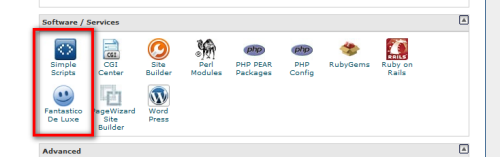 Note: You should not be able to log in your WP admin if the propagation is still not finished. Occasionally, a blip could happen and you can get in. If it disappears or you are unable to log in your WP admin, wait for the full propagation to occur.
Note: You should not be able to log in your WP admin if the propagation is still not finished. Occasionally, a blip could happen and you can get in. If it disappears or you are unable to log in your WP admin, wait for the full propagation to occur.
Step 3: Import all your post, images, and comments.
Now pay attention to this part to make sure it is done properly. First, backup your blogger blog. This is done by going to the settings tab and selecting export blog. This is just to play it safe. Then do the following in this order.
Old Google Blogs Interface
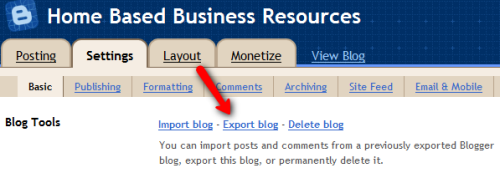
New Google Blogs Interface – goto settings > other > export blog
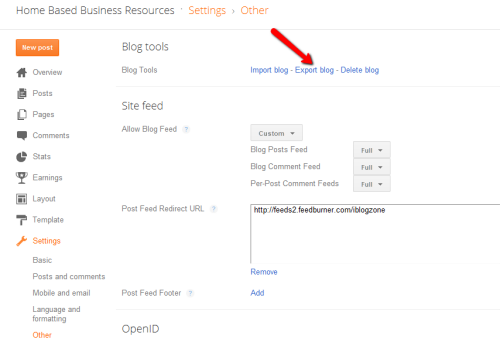
1) If you are using blogger’s custom domain feature, you have to reset your blog’s URL back to the xxx.blogspot.com. You will not be able to import anything if it is set to the custom domain (VERY IMPORTANT).
Old Google Blogs Interface
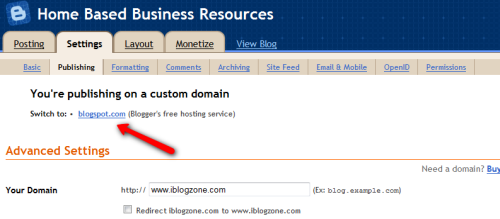
New Google Blogs Interface – goto setting > basic > edit blog address
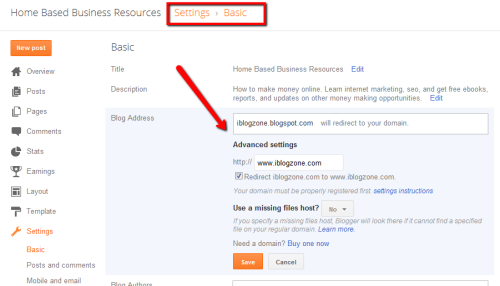
2) Log in to your WordPress admin and under tools, select import. You will see the various systems that you are allowed to import from. Select Blogger and you will be asked to grant access to your blogger account. When the authorization is completed, it will take you back to WP and all your blogs will be visible. See below:
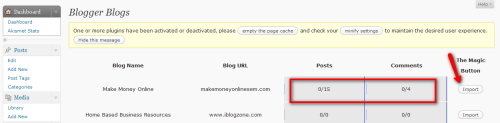 Hit the magic button and let the WP engine do the job for you. After the process is done, you should see all your post and comments. NOTE: If you are using a commenting system other than blogger’s default, there is a chance that you will loose comments along the way. I lost many due to a synchronization problem with my chosen commenting system. You have been warned.
Hit the magic button and let the WP engine do the job for you. After the process is done, you should see all your post and comments. NOTE: If you are using a commenting system other than blogger’s default, there is a chance that you will loose comments along the way. I lost many due to a synchronization problem with my chosen commenting system. You have been warned.
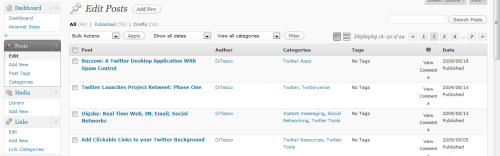 Step 4: Fixing the all important blogger permalinks.
Step 4: Fixing the all important blogger permalinks.
I’m not going into too much detail on the differences between blogger and WP URLs. Just be aware that the URL structure of blogger.com is different to that of WP. In order to keep your permalinks intact, and with this all your search engine rankings, backlinks, images, etc., you will have to do some fixing.
1) In your WP dashboard. Select settings and then permalinks. Select custom structure and paste this structure exactly as it is: /%year%/%monthnum%/%postname%.html – This will enable WP to use the same structure as blogger.com.
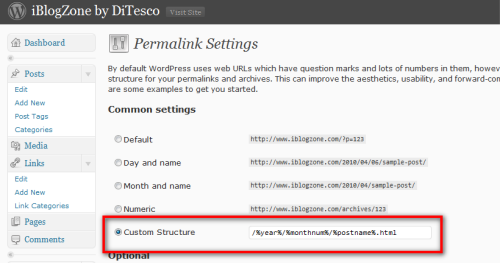 2) Now it is time to fix those permalinks. While you can do this manually, it can be time consuming and it is possible that you can make some errors during the process. Maintain Blogger Permalinks is a WP plugin that makes this work all look like a walk in the park. Read carefully the instructions, install the plugin, run it and in a matter of seconds, all your links are fixed. Cool!
2) Now it is time to fix those permalinks. While you can do this manually, it can be time consuming and it is possible that you can make some errors during the process. Maintain Blogger Permalinks is a WP plugin that makes this work all look like a walk in the park. Read carefully the instructions, install the plugin, run it and in a matter of seconds, all your links are fixed. Cool!
Step 5. Redirecting your blogger blog to WP.
Go back to your blogger blog and set the custom domain feature. Just select settings, publishing and custom domain button. Enter your URL, save and you are done. (New Google Blog Interface is the same as above).
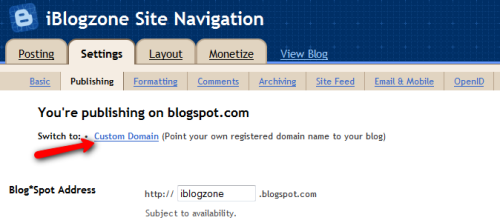
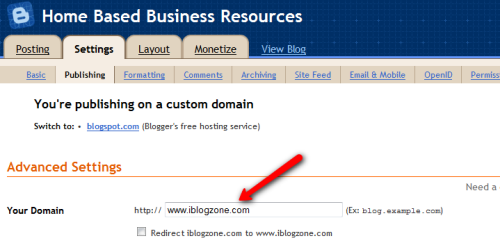 That’s it. You are now set, and ready to enjoy WordPress. Part 3/3 will conclude this tutorial and will include other steps such as setting up your RSS, installing new themes and some other important “to do’s” that you should not miss. If you feel that I have missed something, please let me know.
That’s it. You are now set, and ready to enjoy WordPress. Part 3/3 will conclude this tutorial and will include other steps such as setting up your RSS, installing new themes and some other important “to do’s” that you should not miss. If you feel that I have missed something, please let me know.
SOURCE: It is obvious that I have not learned to do all of these things on my own, so I would like to share my main source of information that made this transition possible. Jaypee and Gem (The Lady Programmer) also provides an awesome tutorial on how to this migration. Please feel free to read their tutorial as well as you may find it easier to understand than what I have written above :).
UPDATE: Now for the final part of How To Migrate From Blogger To WordPress 3/3
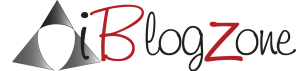
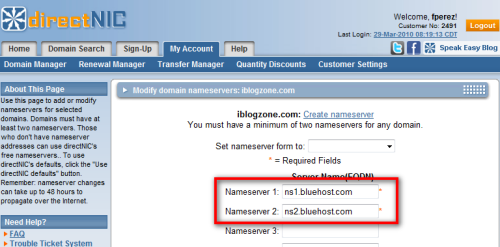
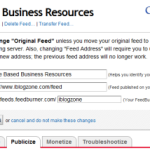
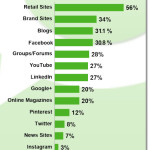






This was a good step by step guide DiTesco. Remembering to all the time for the new domain to propagate is very important and will save you tearing your hair out and bothering the techies.
I’ve always gone for the self installation of WP. The instructions are pretty easy and I’ve never had any problems with it.
.-= Sire´s last blog ..Interview With Maddy Cuttsworth Over PR Update =-.
Thanks Sire. This was a warranted post for me since I was a blogger advocate for a long time and would like to share this experience with blogger.com users. Many pay for this service and with a little effort, everything can be done without major complications. You are right about the importance of propagation. I went banana the first 6 hours, hehe
Harsh Agrawal
Hi DiTesco
Though you have got most of the process right but few things which you have missed here… Like permalink….
Blogspot and WordPress blog treat permalink difererently for example : Blogspot remove many keywords from title to create permalink…. If you have a post title “Internet connection is slow”, blogspot will create it like “Ineternet-connection-slow.html” but wordpess will create permalink as” Internet-connection-is-slow.html”
Keep an eye on your 404 error pages and also install smart 404 plugin which will lower down your 404 errors..
Along with it, what have you dont about your blogspot blog? Noindex, dofollow? or you deleted it? Or done the 301 perma-redirection?
.-= Harsh Agrawal´s last blog ..Webhosting: Hostgator April 2010 Discount Coupon =-.
Hello Harsh. Thank you very much for your input. Coming from you has an added touch as I consider you one of the people to look for when it comes to WP and all that tech stuff. Really appreciate it.
To answer your question:
1) I deliberately skipped the explanation of the difference between blogger and WP URLs. The custom structure and the plugin did all the work and I did not want it to be more complex.
2) I have installed the Permalink Finder by Ketih to take care of 404 errors. The plugin seems to work well and I have tested it a couple of times. This will be addressed in part 3/3
3) I have not deleted my old blogspot blog. Rather I installed the blogger redirector on WP and turned off the “allow search engines” to NO on blogger. Do you think that this is sufficient? I would love to now if you have a different approach to solving this problem. I’m sure our readers will love to know it too:)
Harsh Agrawal
Hi DiTesco
In my opinion there can be several ways to kill an ant. And probably you have taken the other way 🙂
My way is entirely different than yours..Because I don’t rely on plugins..As they tend to increase the load time and if in future you remove them they will create a problem.
What I do is, I migrate blog to WordPress, Fix all the permalink with a custom developed plugin… Edit .htaccess and write some codes which I have written for feeds, archive, single posts…
Add few lines of codes in blogspot, Change feedburner input URL…
Though I jotted them down in nutshell but in real world scenerio implication is not that easy… Specially when I deal with a client website with huge traffic and search engine ranking I need to very careful..Because that time targets shift from migration to Migration + search engine ranking..
Keep us posted about the changes and your experience.. 🙂
.-= Harsh Agrawal´s last blog ..Customizing Comment Form in Thesis 1.7 WordPress Theme =-.
Hi Harsh. The path I have taken is the “newbie” or non-tech way. Coding is as you now reserved for people who are familiar with this and I have always aimed to provide information for people who are less tech savvy. The route here fortunately works and this is my intention. I want non-tech and newbie’s to learn the simple way. Anyway, I do agree with you that plugins can hamper loading time, but then again, there are so many of them that another will really not make that of a big difference.
Thanks for giving light on this issue. On part 3, I will make it a point to alert people to some of the things you have mentioned here.
Barb Dreger
RT @FamousBloggers: RT @ditesco: How To Migrate From Blogger To WordPress: Part 2/3 http://bit.ly/agsDDq
I migrated my writing site about a month ago and had to manually install WP. It took me about an hour to figure out. It’s definitely a learning experience that’s for sure.
.-= Anne Bender´s last blog ..April 1st – Mark Your Calendar =-.
OMG, I would have taken at least 5 times more than that. Luckily, I was able to use the autoinstaller. Otherwise, I would have banged my head against the wall, many, many times, lol
Jaypee
I strongly advice that you learn how to do the manual install and use it once you’re familiar with it because it will save you a lot of problems and headaches especially with upgrades. Trust me, “been there, done that”.
.-= Jaypee´s last blog ..WordCamp Orange County =-.
Jaypee
Another well written article with well prepared screenshots. Although you’re still on part 2, I’m sure this will be a post series that will be bookmarked and used as reference by a lot of people who will be moving to WordPress.
Great job DiTesco! 😉
.-= Jaypee´s last blog ..WordCamp Orange County =-.
Thanks JayPee. You know part or most of the credit here is yours. I would not have written this post if I had no inspiration:) Once again, I thank you for making my transition easy
Jaypee
Most of the credit should go to Gem coz she’s the author of those posts. I was just the facilitator. 😀
Anyways, you’re most welcome my friend! It’s very rewarding when someone makes use of the information you share and its even more rewarding when that someone is somebody you know. 😀
.-= Jaypee´s last blog ..HowTo: Remove Old Ubuntu Kernels =-.
umbultech
I just wanna say…thanks for sharing
You are welcome. I’m not sure if you will ever need to migrate any blog from blogger to wordpress. In any event, should you need it in the future, I hope this can help.
Nice tutorial and would have made my job simpler, I actually started a new blog on WordPress 2 years ago and just expired my Blogger.com blog. I should have exported/imported it, but wound up losing about 30 posts.
.-= Dragon Blogger´s last blog ..Investing in Your Blog: Tips for Advertising your Site =-.
Thanks Justin. Glad you found this “walk” through something that would have been useful if you needed it. Hopefully, others can benefit from this and use it, prior to investing anything at all.
Grateful for Grace
This is pretty great, but I’m stuck. I am trying to fix the permalinks and followed the directions you link to. I posted a Q on that guy’s site and hope he can help, but maybe you can. I thought I unzipped the file right, but it gives me this error message:
Incompatible archive PCLZIP_ERR_BAD_FORMAT (-10) : Unable to find End of Central Dir Record signature
So… my links in my posts still link to the old blog at blogspot.
Besides not knowing how in the world to do it, I don’t want to weed through 660 posts to fix permalinks. Yikes!
Hi Grace. That sucks. It appears that the problem has to do with your “unzipping” software. Maybe the version you are using is old or not compatible. Try using a different “unzip” software and see if it works. If you still continue having problems, shoot me an email and I will gladly send you the files already “unzipped”. This way you won’t encounter those errors. Sorry about that.
Grateful for Grace
Ok, ummm… what would unzipping software look like? I just click “extract files”…? Can you tell I’m a serious newbie and trying to build my blog on Thesis is about to kill me. It’s a love/hate thing. It takes me weeks to get somewhere and then I get encouraged. Two steps back, one tiny step forward. ha! anyway, so… unzipping software?? Thanks, diTesco!
Here is the “unzipping” software that I use. It works well and it is open source. Good luck. http://www.7-zip.org/
Grateful for Grace
DiTesco- thank you! I still can’t get the permalinks to switch. Permalinks *are* the links in my posts that link to other posts from my blog, right? I altered my htaccess file and uploaded it. Sigh. Still, the links link back to Blogger, not WP.
Any ideas?
Sure would like to move to the last step. 😉 and 3/3 of the series.
Grateful for Grace
DiTesco- Justin walked me through what to do and correct. I can’t believe it. He was wonderful! YEA! The permalinks are working now. I was going to do the redirect step, but does that mean everything will switch over? I don’t want the final switch until I have my layout like I want.
Thanks for these great posts.
Hi Grace. The redirect step is just to be safe and it won’t hurt if you do it (I suggest you do). However, if you want and if you do not have that much posts yet, you really can skip this step if you want. Anyway, to answer your question, NO, it won’t change any permalinks again. It is just a “safety valve” in case for some reason, the conversion missed a link. I’m glad you are almost live. Can’t wait to see the final work. BTW, based on your experience, do you think that there is some step that was not clear here in my tutorial or something that needs to be changed? I would really love your feedback.
Zain
Superb Guide! The best so far I’ve found. 🙂
I’ve 2 questions here.
1. I can’t import by blogger blog to wordpress through auto import, I’m getting an authorization failed error, but I’ve found Blogger2Wordpress Utility. http://blogger2wordpress.appspot.com/
But do I still have to revert my blogger blog back to .blogspot URL and then export the the XML?
2. After successful importing, why you set your blogger blog to custom domain again? When you’ve already set your DNS nameservers to that of your new wordpress blog? Doesn’t entering mycustomdomain.com will go straight to wordpress blog instead of going to blogger blog first ?
Hi Zain.
1)To import your blog and to avoid the error, you must “go back” to your previous blogspot domain. If you are using a custom domain you will not be able to import and the error will prevail.
2) Setting the blogger blog to the custom domain will ensure that all “blogspot” links that exist will redirect to your domain without returning 404 errors. This is better. Your new permalinks will not be affected. All it say to blogger is that the previous blogger subdomain is redirecting to the custom domain. Do it without fear, it is the right way to go.
michelle
can anyone comment on whether they had good luck or bad luck exporting images over to WP? all of my posts on blogger have an image so its important to me that i dont lose these…thx!
Hi Michelle. If you follow the tutorial I am convinced that you should not run into any problems by “maintaining” your blogger permalinks. This also ensures that images are retained without problems. Just remember that you can not delete your blogger blog or remove any images you have there as the links to your images will remain the same. I used this method and I have maintained the images intact.
Jennifer
Thank you for this excellent tutorial!
For Zain and anyone else who’s getting the dreaded “Invalid Auth Sub Token” error, I was able to resolve it after upgrading the Blogger-to-Wordpress plugin.
Also, a quick question:
I’m confused about how to maintain my current feed readers. I’m currently on Blogger and have been using a custom domain for 3 years and Feedburner for 2 years. Unfortunately a lot of people are subscribed to my blog’s main feed instead of the Feedburner address (mysite.com/feeds/posts/default). I can’t figure out how to keep those readers when I transfer the domain over to my self-hosted WP site, since since WP’s default feed will be mysite.com/feed). Any suggestions?
Thanks again for a great post!
Carly
Thank you so much for taking the time to do this. I have a question for you though… while I’m making the move from wordpress from blogger will my blogger site (its a custom domain from blogger) still function completely? Like will people still be able to access it and whatnot up until the very last second when I’m done importing anything? Or do I just accept that I lose a few days worth of people visiting in exchange for wordpress bliss?
thanks!
Hi Carly. Unfortunately, people will not be able to access your blogger site from the domain. It will have to propagate. However if they know the original “blogspot” URL then they can access it.
Dick
I did this for my asupaysonaz blog on WP hosted with Hostgator and it worked like a charm. Thanks for this as it saved me a whole bunch of time submitting a cpanel ticket which might or might not get answered in 72 hours. But since this blogger blog was relatively new I had no comments which might have made the export easier, nevertheless you were there for me, much appreciated!
Hi Dick. I really am glad that this tutorial here was helpful. I was beginning to wonder if somebody was even bothering looking at it, lol. Thanks for stopping by.
migrating from blogger to wordpress is always a hectic work. glad that i started with wordpress and i’m out of this problem but working on learning how to migrate blogger blog to wordpress and will try this on my dummy blogger blog
Hi Vivek. Good for you that you started right out with WP. As for your dummy blog, that’s great. Let me know how it goes.
Simon
Nice post! I’m bookmarking your tutorial because I will be making the transition from Blogger to WordPress pretty soon. I’m tired of Blogger. It has served my needs for about 2 years now and it is dead simple to use. I really don’t have any problems with it. However, there is something about WordPress sites that just have that “professional” feel to it! The themes kick so much more butt than Blogger. Right now, I’m playing around with a freely created domain name paired with a free webhost just to get the feel for the transition. Once I get comfortable, I’m going in for the kill. The only thing I’m afraid of, like many others, is preserving the links. Is it possible to completely shut down my Blogger site after getting my WordPress up and running? I really don’t want to have Blogger running even if I won’t be using it.
Anyways, thanks for writing the tutorial. It’s sure going to come in handy!
Hi Simon. That’s seems to be a wise move you are planning to do and you are right about WP, specially now with their latest release, it is more than ever absolutely great. Anyway, I would not recommend for you to completely delete your blogger blog even after your move. It really won’t create any complication as all permalinks will be pointing to the new domain, if you set it up properly like recommended here. I had the same issue when I moved, because I already had good rankings and all that. Believe me, you will not loose it, if you do exactly like I suggest here. I’ve done it and I can personally say that it works. Two years is a lot to be on blogger if you are thinking of moving forward with your blog. Maybe after six months or so, you can delete it for completely, although as I said, if there is nothing specific why you want to do this, I will just let it stay there and make it “blind” for search engines.
Robin O'Bryant
So when I register my domain at Bluehost do I register robinschicks.com or the robinschicks.blogspot.com. I am beyond confused.
Hi Robin. Sorry fro the delay and I hope I am still in time for an answer. blogspot is part of blogger, it is sub-domain of blogsopt.com and you can not register a domain name with them.
To clarify here is an example of a domain:
robinschicks.com is a domain and you should register it this way, if you decide to go for bluehost.
robin.robinschicks.com will be a sub_domain of your main domain.
This is the reason why I always encourage to register your own domain name as the robinschicks.blogspot.com will never be yours as the main domain blogspot.com belongs to Google. Hope this helps. Let me know if you need anything else or if there is something I can of assistance with.
Robin O'Bryant
Thank you! So I’ve been in The Panic Zone for over 48 hours now. I followed all the steps above but still get 404 errors when I try to access my wpadmin thingy or my site. How will I know when it’s fixed or if I need to do something else?
Hi Robin. Shoot me an email please and we’ll take it from there. In the meantime, please re-check and ensure that you have the “right” DNS settings on your web hosting provider, which as far as I can tell is GoDaddy.
Mark Tui
DiTesco,
I managed to get the Redirecting your blogger blog to WP done. Please ignore my last question. Then I have this “You’re about to be redirected” page. Is that what it is supposed to be? I thought it was supposed to redirect smoothly and directly to my new domain.
Yes, because your blogger blog will now be “redirecting” all URLs to the new domain. Got it!